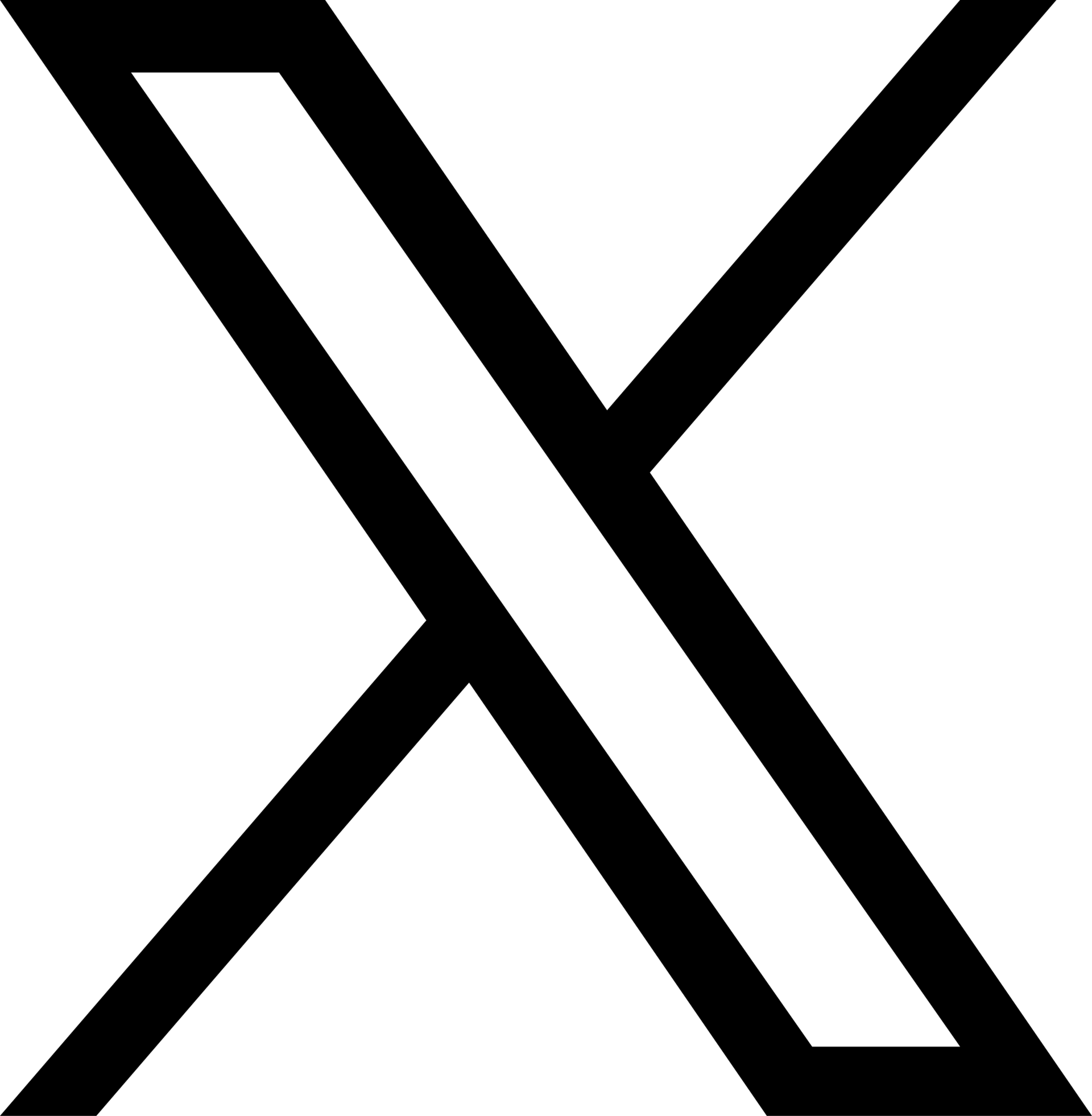|
| A person confidently using Canva on a laptop |
H
ey there, design enthusiasts! Ever heard of Canva? It's this fantastic tool that lets you create jaw-dropping graphics without needing a Ph.D. in design. In this guide, we'll spill the beans on how you can use Canva like a pro, even if you've never touched a design tool before.
Section 1: Easy Peasy Start-up
Getting on board with Canva is a breeze. First things first, create an account. You can roll with a free one that gets you loads of cool features, or go big with a paid plan for some extra design magic. Once you're in, dive into the Canva interface.
 |
| Canva interface |
It's like chatting on WhatsApp – super easy! The left side menu has everything – templates, design bits, text, you name it. The center is your creative playground where you add and shuffle elements. And on the right, you've got your toolkit for jazzing up your design – change colors, fonts, sizes, the whole shebang.
If you're new to the Canva party, check out their "Getting Started" guide. It's like having a wise friend show you the ropes, which you can find on Canva's website or hit the "Help" button in Canva.
Section 2: Unveiling Canva's Cool Stuff
Canva is a treasure trove of features. Here's the lowdown on the good stuff:
.png) |
| A social media post with an eye-catching graphic |
Templates: Canva's got templates for everything – social media, presentations, posters. Pick one, tweak it, and voila!
Drag-and-Drop Magic: The magic wand of user-friendliness. Drop elements onto your canvas, resize, reposition – it's like designing with superpowers.
Design Elements: Icons, shapes, illustrations – a feast for your design hunger. Search or browse to your heart's content.
Text Party: Canva's got fonts for days. Add headings, subheadings, body text – customize the size, color, alignment – make it yours.
Images Galore: Upload your pics, grab some from Canva's library, or use their image templates.
For a deep dive, snoop around Canva's "Design Elements" library – your backstage pass to all things Canva.
Section 3: Designing Like a Boss
.png) |
| A professional presentation slide |
Canva is your design playground. Let's tackle some specific graphics:
Social Media Graphics: Nail the dimensions for each platform, use high-quality images, keep text snappy and on-brand.
Presentations: Canva's got pro-level presentation templates. Clear text, quality images, consistent branding – slide game strong.
Infographics: Start with a template, use charts and diagrams, keep text clear and concise. Stick to a color palette, and you're golden.
Posters: Size and orientation matter. Use a killer heading, blend in images, keep that branding game strong.
Invitations: Clear headings, supporting visuals, and consistent branding. Sprinkle in some design elements for extra flair.
Section 4: Pro Tips for Extra Awesomeness
.png) |
| A split image where one side shows a basic Canva design |
Canva isn't just easy; it's got some advanced goodies:
Brand Kit: Keep your brand on point with saved colors, fonts, and logos.
Magic Resize: Resize your creation for different formats like a boss.
Background Remover: Say goodbye to boring backgrounds – make your images pop.
Premium Fonts and Photos: Exclusive access for Canva Pro users – level up your designs.
In a Nutshell: Unleash Your Inner Designer
Canva is your ticket to design stardom. Define your goals, choose the right format, and dive into the design principles – hierarchy, alignment, color, and fonts. Canva Pro features like Brand Kit, Magic Resize, and Background Remover add that extra zing.
Ready for some inspo? Check out examples and visualizations. Social media posts need punchy captions and vibrant colors. Presentations? Clear headings, consistent visuals. Infographics demand clarity with charts and a dash of creativity.